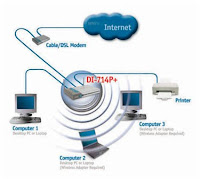 Recently, the internet connection on my Vista computer suddenly stopped connecting functioning. It was picking up a full wireless signal but just wouldn't connect. One option I tried was to pull a cable/ethernet out of the back of a desktop computer (to which the router was hoooked up) and plug it into the laptop. I still couldn't get online, even though I was connected directly via cable. I tried troubleshooting for hours. After talking to two different techs, the problem was solved. Basically, if this has happened to you, the problem is not with the laptop (as I thought), so, don't worry. The issue has to do with the computers that you're trying to connect to.
Recently, the internet connection on my Vista computer suddenly stopped connecting functioning. It was picking up a full wireless signal but just wouldn't connect. One option I tried was to pull a cable/ethernet out of the back of a desktop computer (to which the router was hoooked up) and plug it into the laptop. I still couldn't get online, even though I was connected directly via cable. I tried troubleshooting for hours. After talking to two different techs, the problem was solved. Basically, if this has happened to you, the problem is not with the laptop (as I thought), so, don't worry. The issue has to do with the computers that you're trying to connect to.The problem is the base computer's (the comp you're trying to connect to) "MAC Filters". MAC filters prevent people from using their signal. Even though you can detect their signal, in order to be able to connect to it, the MAC filters either have to be disabled or they have to have the "Physical Address" of your comp (find your "physical address" by going to the "start" menu, clicking "control panel" - make sure, if you're running Vista, you tick the "classic view" in the left column, then select "Network and Sharing Center". After this, click on "Manage Network Connections" and then right-click on "Wireless Network Connection". Once on this screen, select "status". Now, a small screen will pop up. Next to the line that reads "Physical Address" you will find a set of letters and numbers. This is your MAC identity). If you enter your "MAC" info on the "MAC Filter" of the computer you're trying to connect to, once you do, you will be able to connect. Of course, if you opt out of going through all of that, you can always choose to disble the MAC Filters; this allows anyone picking up your signal to connect, however. If you want to be able to monitor that, download "Network Magic" and you'll be able to. On the pc being connected to, a small window will pop up which tells you who has connected to your pc.
Hope that helps. If you have any questions, leave a comment (even if it is much later than the date of this post) and I'll get back to you as quickly as possible to see if I can help you. The other part of this whole equation that I left out was how to access your "MAC Filters". In a nutshell, to do that, open Internet Explorer on the pc with the router and type in the address bar, these numbers: 192.168.1.1 and hit "enter". This should bring you to your router's home page and from there, you need to select "security" and this will allow you to be able to adjust your "MAC Filters". Again, if you need help, I'll do as much as I can. If your problem was solved, let me know. Happy computing!
No comments:
Post a Comment